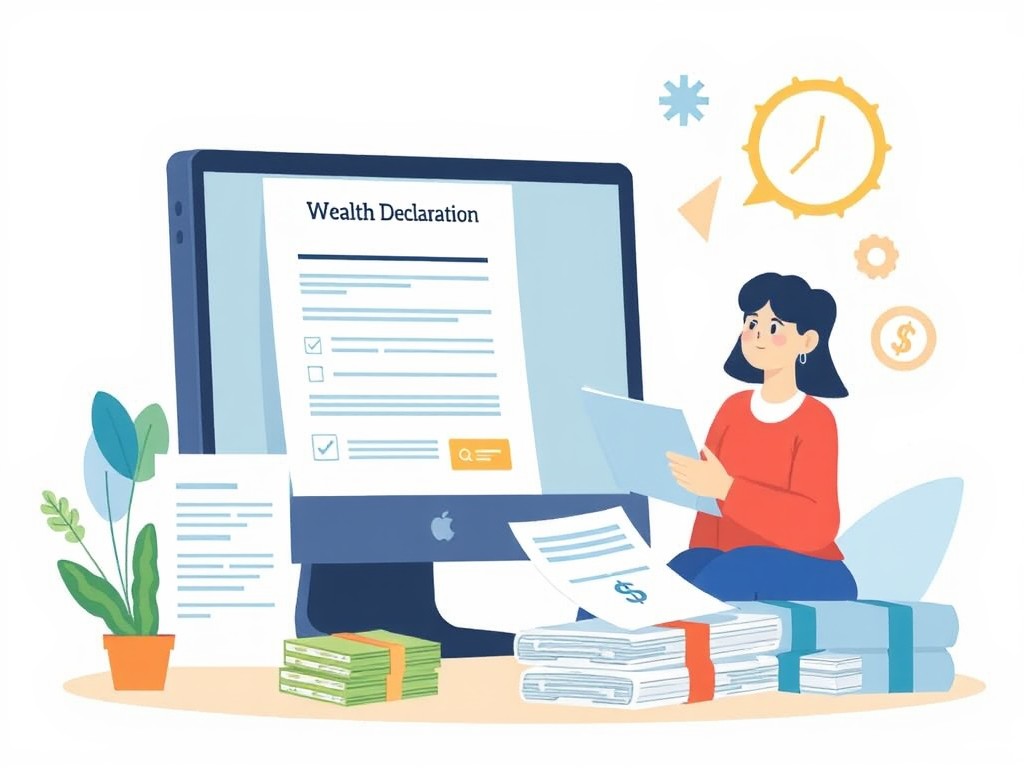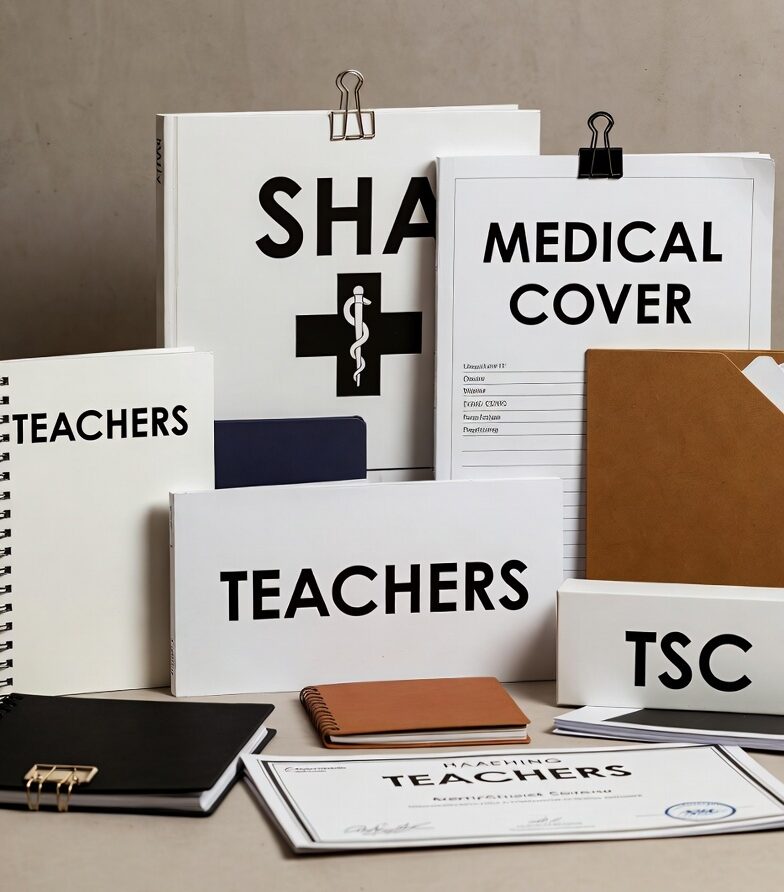Part A (For All Employees)
- Accessing the Portal
- Go to the TSC website: www.tsc.go.ke.
- Click on the “Online Services” menu, then select “Teachers Online Service”.
- Alternatively, type www.teachersonline.go.ke in your browser and press Enter to display the home page.
- Click on the “Declaration of Income, Assets and Liabilities” link to proceed.
- Creating a Password
- Enter your TSC number in the provided field and click “Next”.
- Provide your mobile number and a valid email address (do not use another person’s email).
- Set your preferred password and confirm it, then click “Next”.
- Logging into the System
- Enter your TSC number and password, then click the “Log in” button.
- Select the “Wealth Declaration” menu and click on “General Info”.
- General Information and Bio Data
- Read through the general information.
- Click on the appropriate option (Bi Annual, Starting Declaration, Exit Declaration).
- Fill in your place of birth, marital status, postal, and permanent address.
- Click “Next” to save and proceed.
- Declaring Income, Assets, and Liabilities
- Click on the relevant tab to capture your liabilities, income, and assets.
- Click “Add/Save” under each category to add more records.
- Capturing Spouse(s) and Dependants
- Enter details for your spouse(s) and dependants, then click “Save”.
- For dependants’ income, assets, and liabilities, click “Declare statement” under the Actions column.
- Capture liabilities, income, and assets for your spouse(s) and dependants, then click “Next”.
- Capturing Other Information
- Enter any additional relevant information and click “Save/Add”.
- If not applicable, click “Next”.
- Capturing Witness Details and Viewing Declaration Summary
- Enter witness details and click “Save”.
- Click on “View Summary” to review your declaration.
- If corrections are needed, use the menu on the left or the “Previous” button.
- Once satisfied, click “Submit”. A copy will be sent to your email.
Part B (For Administrators/Supervisors)
- Monitoring Declaration of Income, Assets, and Liabilities
- Log in and click on “Monitor Income, Assets, and Liabilities” on the left navigation link.
- Capturing Reasons for Non-Compliance
- Check the compliance status and select an appropriate reason for non-compliance.
- Click “Save” to submit.
- Managing User Password
- Resetting Password: Click “Forgot password” and follow the instructions sent to your email.
- Changing Password: Click the dropdown arrow, select “Profile”, enter the new password, and click “Save”.
- System Log Out: Click the dropdown arrow and select “Sign out” when finished.
For assistance, please call 0202892422, 0202892424 (Integrity), or 0202892052 (ICT).