Identifying which WordPress plugins consume the most memory is crucial for optimizing your site’s performance. While the exact memory usage can vary based on your site’s specific configuration and usage, some plugins are known to be more resource-intensive than others. Here’s an overview of common types of plugins that tend to consume more memory:
E-commerce Plugins
- WooCommerce: This plugin can be quite heavy, especially when handling large inventories or complex transactions. It often requires significant resources for processing orders, managing products, and integrating with payment gateways.
Page Builders
- Elementor and WPBakery Page Builder: These plugins allow for complex layouts and designs, which can lead to increased memory usage during rendering.
SEO Plugins
- Yoast SEO and All in One SEO Pack: These comprehensive SEO plugins can add overhead due to their extensive features for optimizing content, managing sitemaps, and tracking performance.
Security Plugins
- Wordfence and Sucuri: Security plugins that perform regular scans and monitor for vulnerabilities can be resource-intensive, especially on larger sites.
Backup Plugins
- UpdraftPlus and BackupBuddy: These plugins can consume significant memory when creating backups of large databases or numerous files.
Search Tools
- SearchWP: This premium plugin improves search capabilities by indexing all content, including custom post types and documents. It can consume considerable memory, especially on larger sites.
- Relevanssi: This plugin replaces the default WordPress search with advanced features but can require roughly three times the amount of space as the
wp_postsdatabase, potentially leading to performance issues. - Ajax Search: This plugin offers a live search experience, which can increase memory usage, particularly if many results are fetched dynamically.
Animation Plugins
- Slider Revolution: A popular plugin for creating sliders and animations, it can be resource-intensive due to complex animations and transitions.
- Animate It!: This plugin allows users to add CSS animations to their content, but excessive use can lead to higher memory consumption.
To effectively monitor and manage memory usage, consider using plugins designed for this purpose, such as WP-Memory-Usage, which can help you track memory consumption in real-time and identify which plugins are using the most resources.
How to Increase/Decrease your wordpress remote server Memory
Sign in to Your Control Panel
Access your hosting control panel using your credentials.
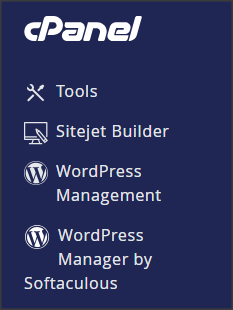
Access the Software Group
Navigate to the “Tools” section and select the “Software” group.
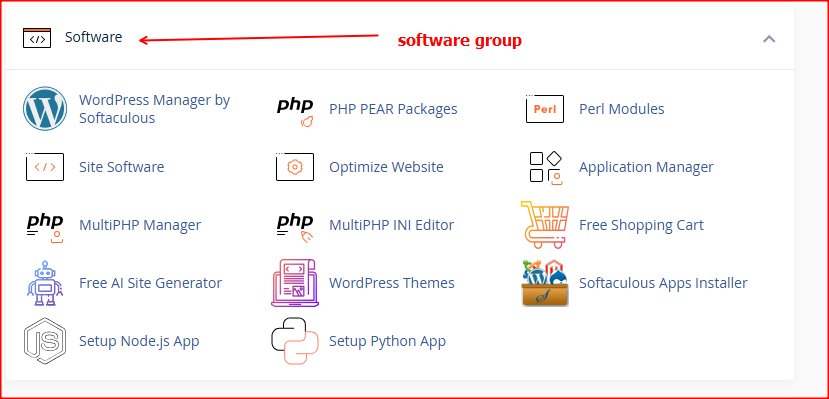
Open the MultiPHP INI Editor
Launch the MultiPHP INI Editor. This tool modifies the .htaccess, .user.ini, and php.ini files. Directives will only be written to a file if they are valid for that file type. For more details, refer to the MultiPHP INI Editor documentation.
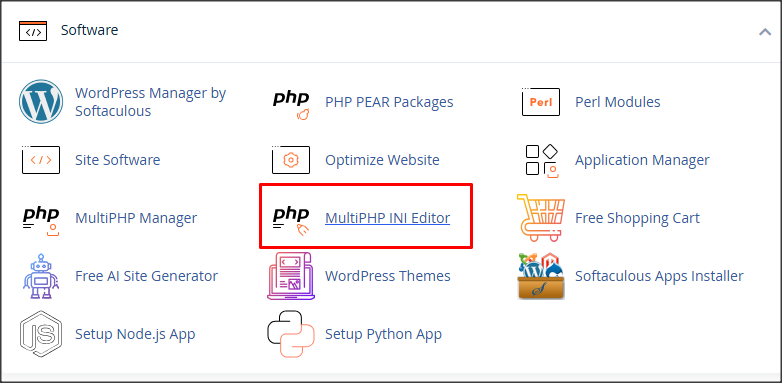
Configure PHP INI Basic Settings
Select the location where you want to apply the changes.
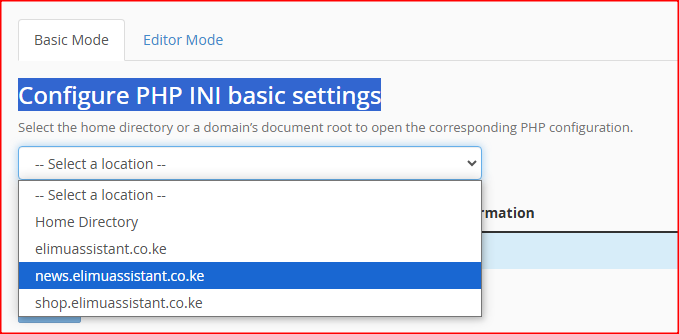
Adjust the Memory Limit
- Locate the memory_limit PHP directive.
- Increase or reduce the memory limit by entering a new value in the textbox provided (e.g., 512M, where “M” stands for megabytes).
- By following these steps, you can effectively increase the memory allocated to your WordPress site on a remote server.

